Tikanga
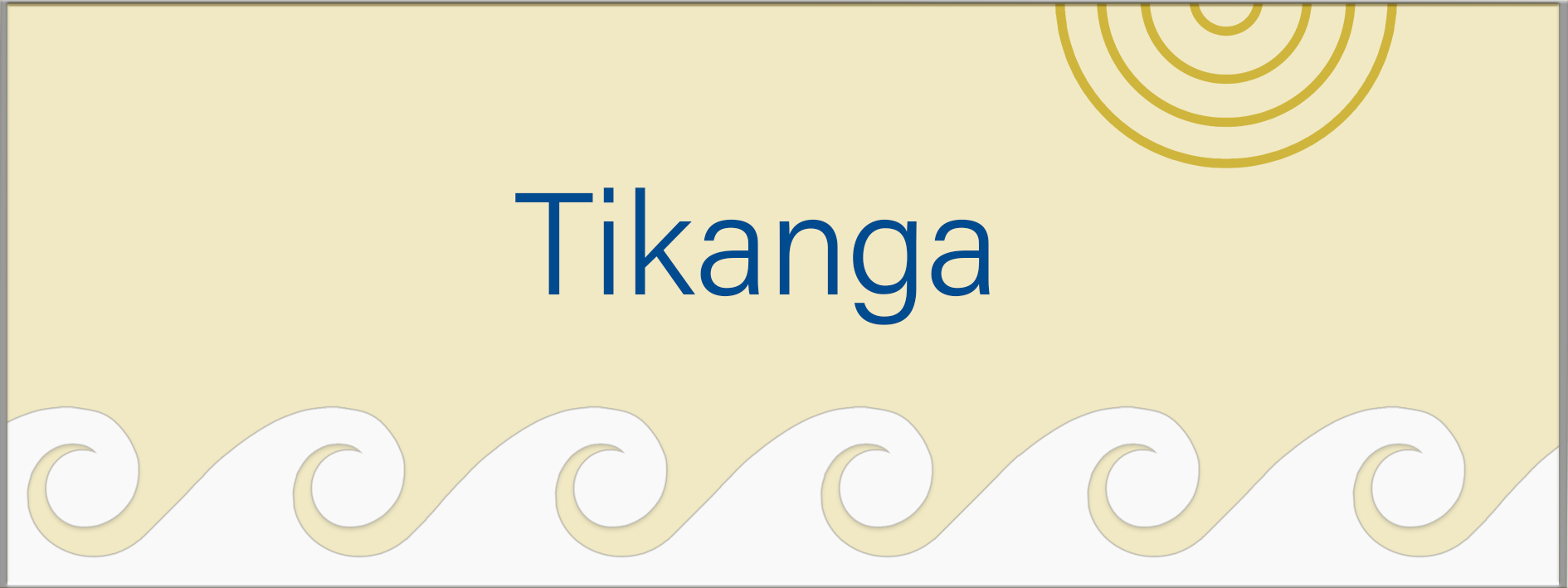 |
 |
|
Tikanga The Tikanga Module has information about tikanga that we will follow in the ST Online Contact Workshop.
|
|
|
|
|
Background Colour
Font Face
Font Kerning
Font Size
Image Visibility
Letter Spacing
Line Height
Link Highlight
Text Colour

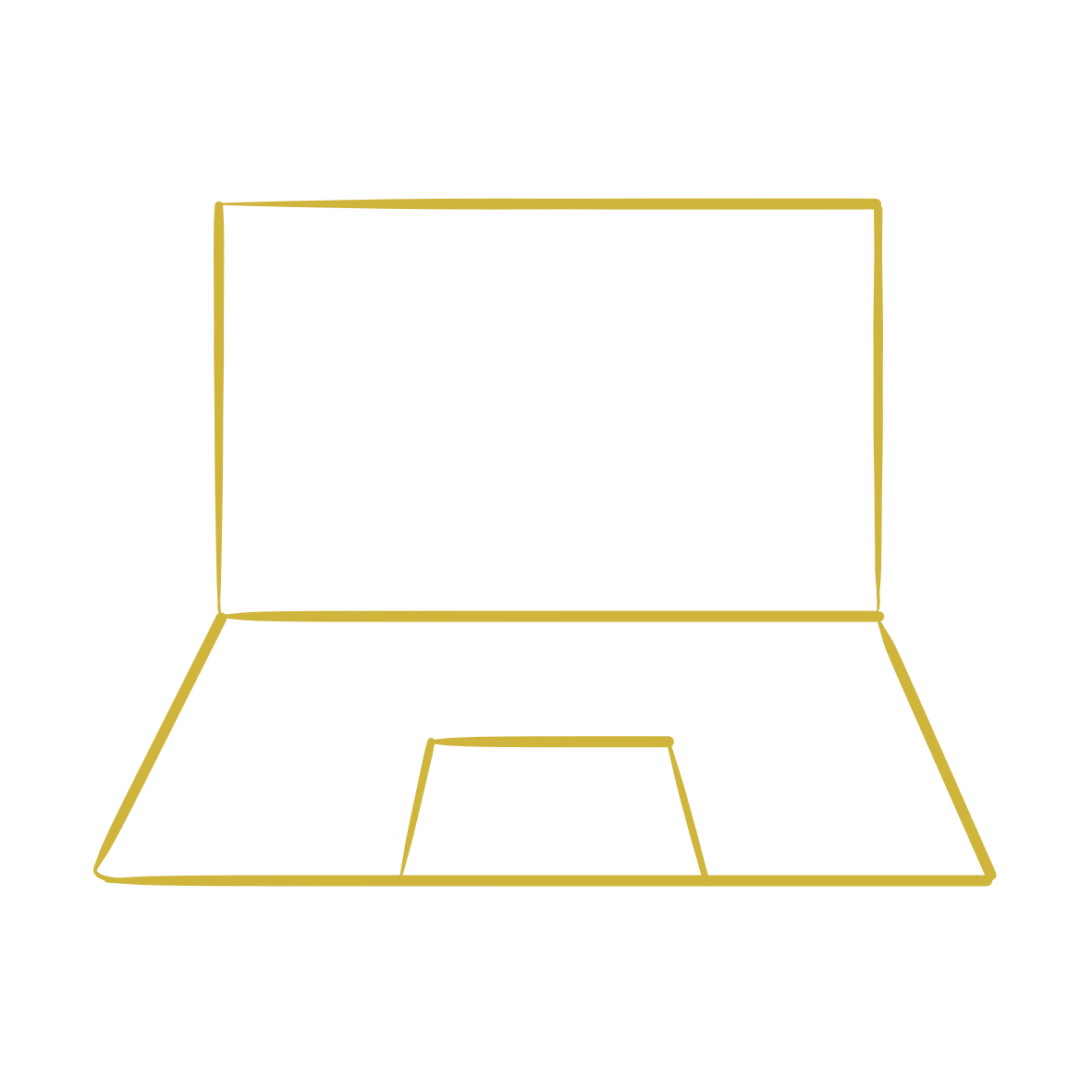 Pre-block course set up and suggestions
Pre-block course set up and suggestions